How to Collect Sales Tax on Shopify
There’s no doubt about it, sales tax is getting more complicated for all e-commerce businesses. Ever since the 2018 Supreme Court ruling on South Dakota v. Wayfair, U.S. states have been free to make their own tax nexus rules.
No longer is it just about having a physical presence in the state — a store, branch office, employee, or stored inventory — in order to trigger nexus. Now more than 40 states have “economic nexus” which includes any business that sells and delivers taxable merchandise or services into the state. And they each have their own specifications for total annual revenue and/or a number of transactions, as well as types of goods and services being sold, that would make you liable for collecting and remitting sales tax.
That means you could be responsible for sales taxes in 40+ different states, whereas just a few years ago it might have been only one: your home state. Here’s how to do it:
Figure Out Where You Need to Collect Tax
This will involve researching each state’s requirements, then estimating — based on current and previous sales records —whether you’re likely to meet their nexus thresholds.
Don’t forget that physical nexus hasn’t gone away. If you use Shopify Fulfillment Network, you’ll need to know the locations of the warehouses they’re shipping your merchandise from. You’ll need to report taxes in each of those states.
Register for a Sales Tax Permit
Information and application forms are available on each state’s Department of Revenue website.
Once registered, you’ll be assigned a sales tax frequency — monthly, quarterly or annually depending on your sales volumes. Be sure to keep a record of the due dates so you don’t get hit with late penalties and interest.
Set Up Tax Collection on Shopify
Fortunately, the platform does a lot of collecting work for you. Once set up, it will automatically calculate the tax for each state and add it to the customer’s purchase.
1. From your Shopify administrator’s page, go to Settings > Taxes
2. Choose the Tax Region
3. Choose from two ways to set the tax rate:
- Automatic rate calculation
- Manual rate inputs for the state, county, municipality and shipping charges
4. Exempt certain products if they are not taxable
5. Choose whether to display your prices with taxes included
File Your Return
Although Shopify collects the sales tax from customers, that’s only the first step. It’s up to you to pass that tax money on to the state. There are two ways to do it:
- Online through each state’s revenue authority website
- Automatically with your accounting software, if it has a sales tax function