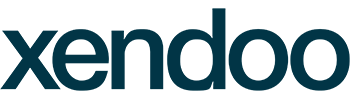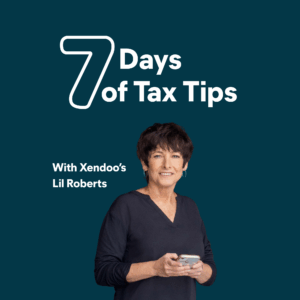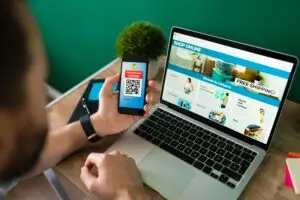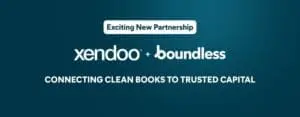Are you trying to figure out how to create an invoice? With about 61% of most payment delays being due to billing issues, you don’t want to fall in the same pit as the rest. In fact, you want to get paid as soon as possible for the goods or services you provide.
Creating an invoice doesn’t have to be a daunting task. This article will show you how to create an invoice step-by-step, using a template or software, and give you some expert tips.
What Is an Invoice?
An invoice is a sales or business document that shows what products or services a customer has purchased, how much they cost, and the terms of the sale. Issued by the seller to the buyer, it indicates that the buyer owes the seller money for goods or services provided.
Generally, invoices help the business keep track of its inventory, make payments on time, and reorder products as needed. It also comes in handy when the business needs to do its taxes at the end of the year.
What Information Should You Include on an Invoice?
When preparing an invoice, you’ll want to include certain information, so your customer knows exactly what they’re paying for and when the payment is due. Here’s a list of the minimum information you should include on your invoice:
- Your logo and branding
- A unique invoice number
- Issue date and payment due date
- Your business and your recipient’s address, phone, email, and other contact details
- Description of goods and services
- An itemized list of the quantity, unit price, and amount
- Total amount due
- Payment terms and details
Some of the exact details may change from invoice to invoice. For example, each invoice needs a unique invoice number, and the description of products may differ. However, your branding and contact information will remain the same.
Let’s look at each of these parts in more detail with a step-by-step guide to how to create an invoice.
How to Create an Invoice
There are many tools and templates that you can use to create an invoice. The look may vary depending on what you use, but these steps tend to be consistent.
1. Brand Your Invoice With Your Logo
Branding your invoice makes it look more professional. It also helps to make it clear that the invoice is coming from your business.
Your business logo should appear at the top of an invoice, usually in the right or left header. You might also include some of your brand colors throughout the invoice, but it is not necessary. The most important part is to ensure that you have all the necessary information and it’s accurate.
2. Add Your Business Information
You’ll need to provide your business information to make it clear where the invoice is sent from. This usually appears near the top under your letterhead as “from” with your business name and address.
You may use your standard letterhead: business name, address, phone number, and email. Or you may provide specific contact info for your accounts payable department.
3. Update Customer Info
You’ll also need to show who the invoice is sent to with your customer’s business name, address, and contact details. Use the name of the organization that will be issuing payment if it’s different from the DBA, or doing business as, name.
This usually appears towards the top, beside, or near your business information. It may be preceded by “issued to” or “billed to”.
4. Add a Unique Invoice Number
Each invoice you send out should have its own unique number. This can be a combination of numbers and letters. You can create your own numbering system, as long as it follows a consistent format. Some ways that you can generate invoice numbers include:
- Chronological order by year and the invoice issued – For example, 2022-01 would be for the first invoice of 2022. The next one would be 2022-02 and so on.
- Starting with a customer code – An invoice billed to xendoo, might start as XEND0001.
- A combination of chronological and customer code – A company called Walls and Doors might be invoiced as WD-2022-01, WD-2022-02.
In addition, if you are invoicing for construction, the invoice may also include your job or project number.
5. Update the Issue Date and Due Date
You need two dates on your invoices. The first is the date that the invoice is issued, in other words, when it is sent to your customer. If you are using invoicing software, this should update automatically.
Next, you’ll need a payment due date. If a payment is overdue, you can point back to the date listed on the invoice.
6. Products and Services Sold
This is an itemized list of everything you’re billing your customer for. Each line should include a brief description of the item, the quantity, the unit price, and the total price. Add up all the numbers in the total price column and put that grand total underneath.
If you’re selling physical goods, you may also want to include the SKU or stock keeping unit. This is a unique code that identifies each product you sell. It helps you keep track of inventory and can be scanned at the point of sale. If it’s relevant to shipping, you might also want to show the weight of the goods.
7. Additional Charges and Discounts
Next, list and subtract any discounts you’ve promised to the customer. Add shipping charges (if applicable) and sales tax.
8. Payment Terms and Methods
Clearly state your late fees and on-time discounts. Some invoices will include the amount you owe if paid on or before the due date, and then the charge if payment is after the due date. This can help you avoid late and missed payments.
You should also list the methods of payment you accept, like a check, cash, credit card, PayPal, or bank transfer. If you prefer how you want to be paid, you can also state that here. For example, “Preferred payment method is by wire transfer within 10 days.”
In others words, you should provide all details that customers need to pay the invoice.
9. Customer Reference
Some customers use their own job or purchase order numbers to track their expenses. If they give you a number like this, be sure to include it, as it will expedite their payment process.
Invoice Tools and Software
Many small business owners start out using a free invoice template. A template is fine if you only have a few customers. As your business grows, it may become cumbersome and time-consuming to update manually each time you invoice.
Eventually, you’ll want to transition to invoicing software. There are many options out there. At a minimum, the invoicing software you choose should:
- Track invoices
- Send automatic payment reminders
- Create recurring invoices and quotes
- Monitor income and expenses
It’s a good idea to also look for one that can double as your accounting software, or that will easily integrate with your current accounting tool. For example, many xendoo clients use Xero.
Xero
One of the best billing software programs available, Xero is perfect for small businesses and freelancers. It hosts a variety of accounting features that can help you monitor your cash flow and make informed financial decisions. With Xero, you can integrate over 700 apps, making it highly customizable.
Besides Xero, here is a list of some of the best invoice tools to consider:
- Quickbooks
- Zoho Invoice
- Wave Accounting
- Freshbooks
Invoice Template
If you are using an invoice template, there are also many options at your disposal. Whether you are in the construction industry, product sales, or something else, there is an invoice template that suits your business.
You can easily find templates through sites like Etsy or Canva if you’re just starting out but want your invoices to look custom and professional.
Creating an Invoice Manually
If you prefer not to use an invoice template or software, you can create an invoice manually in Google Docs. To do this, start by writing “INVOICE” at the top of a blank page.
Below the word “INVOICE,” add your business name, address, and contact information. On the right side of the page, add the date and invoice number. This will help you keep track of your invoices.
Then, add a description of the goods or services you provided and the quantity and price. If you are providing services, you may want to include the dates you rendered the services.
For example, if you were a small home goods and plant shop, the description section of your invoice may look like this:
| Description (or Item) | Quantity | Unit Price | Amount |
| Canvas tote bag | 1 | $25 | $25 |
| Flower Bouquet – 24 Mixed | 2 | $64 | $128 |
| Citrus Scented Candle | 3 | $24 | $72 |
| Large Burgundy Rubber Plant | 3 | $80 | $240 |
| Small Coffee Plant | 10 | $18 | $180 |
| Total | $645 | ||
| Tax | $38.70 | ||
| SUBTOTAL | $683.70 |
Remember, you may need to add sales tax, which can vary by location. For the above example, we used a general 6% tax.
A service-based business would look similar, but the descriptions would describe services rendered vs. product names.
| Description (or Item) | Quantity | Unit Price | Amount |
| Logo | 1 | $1,000 | $1,000 |
| Landing Page Design | 2 | $2,000 | $4,000 |
| Branding Style Guide | 1 | $3,000 | $3,000 |
Finally, calculate the total amount due and add your payment terms. This will let your customer know when they need to pay the invoice. Once you have finished creating the invoice, you can save it or print it out and send it to your customer.
Another option, and what we recommend, is to use invoicing software.
Tips for Getting Paid Faster
Creating the invoice is just one part of a protocol that can significantly reduce your time and effort. Here’s the bigger picture:
- Advise customers upfront, preferably in the contract, of your billing and payment expectations. Don’t just surprise them after the job is done.
- Send invoices more frequently. Establish a schedule, say once a week, to ensure that invoicing doesn’t get put off until you “have more time.”
- Keep itemizations brief. If the customer requests more detail, send it in supporting documents.
- Copy the same language from the customer-approved quote into the invoice, to help prevent misunderstandings or disputes.
- Use a smart invoice template. Integrate with your spreadsheet software to automatically fill in customer information and standard pricing, calculate total charges, add taxes, perform bank reconciliations, send past due reminders, and more.
When it comes to how to create an invoice, there are many options available—from software to templates. Invoicing software is the most efficient way to create and send invoices, but you can start with an invoice template. The important part is that you are able to easily and accurately track the products or services you have provided and the payments you have received.
xendoo understands how hard it is for small business owners to find time for accounting chores like invoicing. Our monthly services include Xero accounting software that offers robust invoicing tools to get you paid faster. Contact us today to learn more about how we can help you grow your business.
[av_sidebar widget_area=’Blog Post Disclaimer’ av_uid=’av-om2w’]